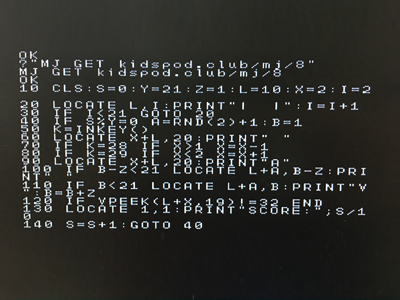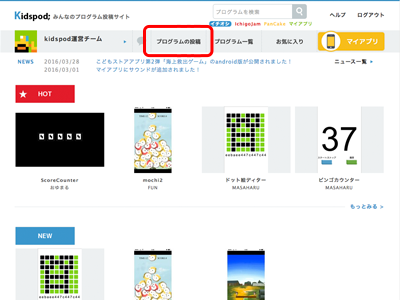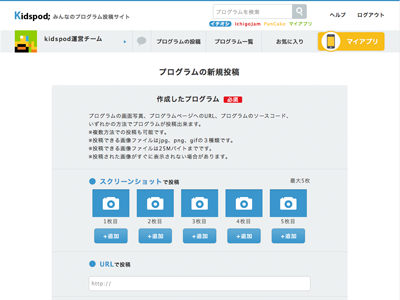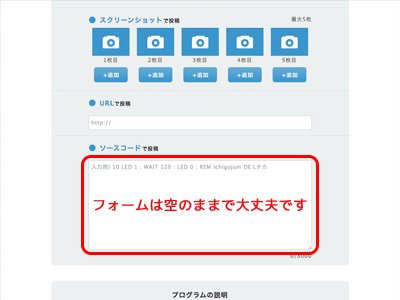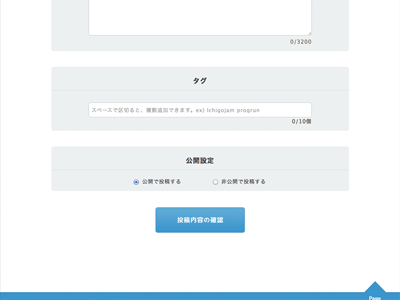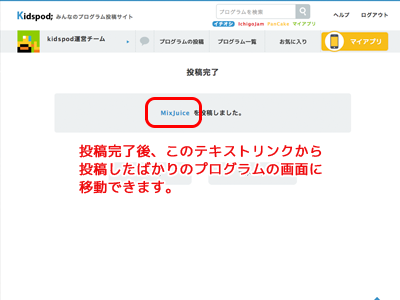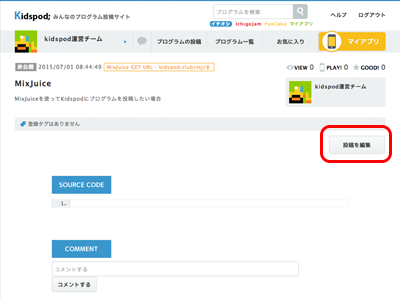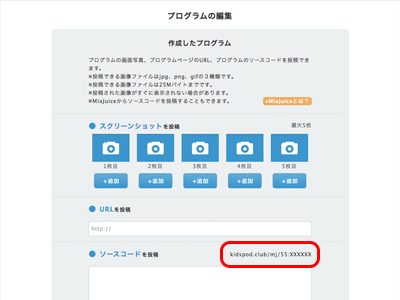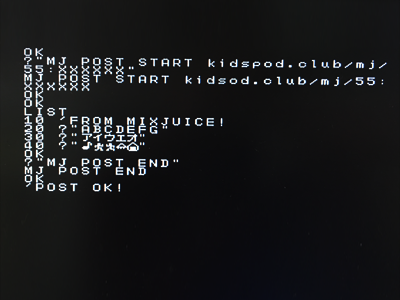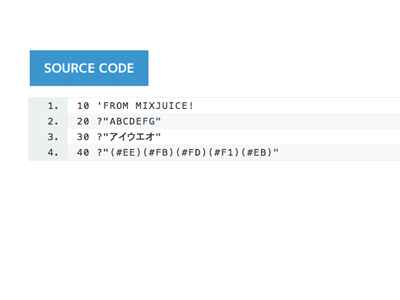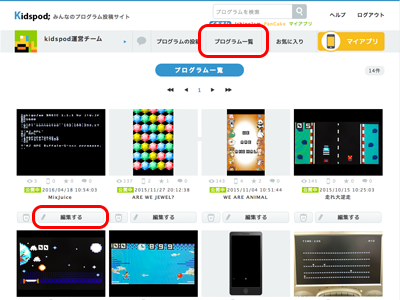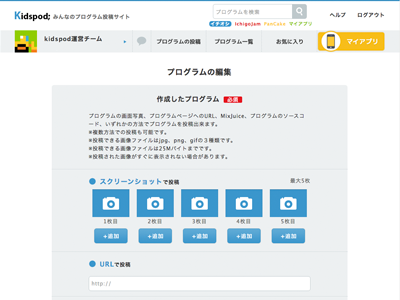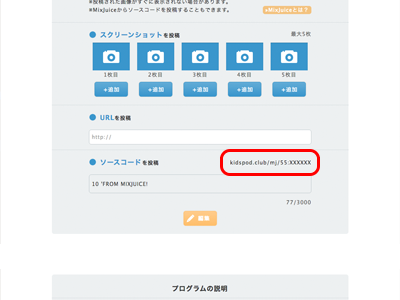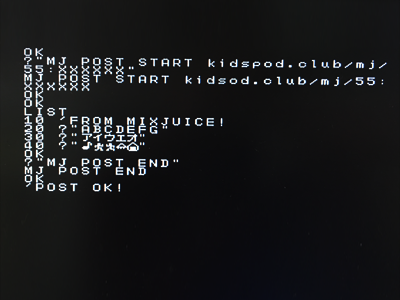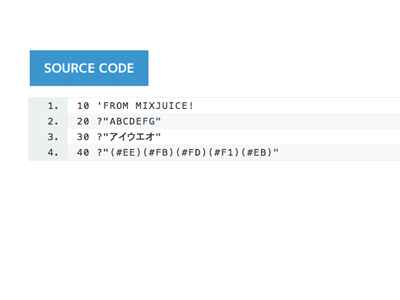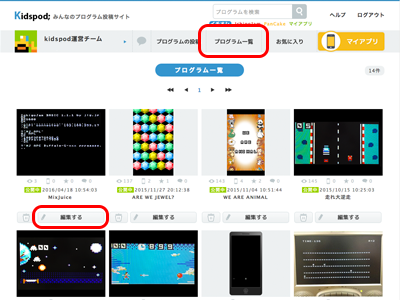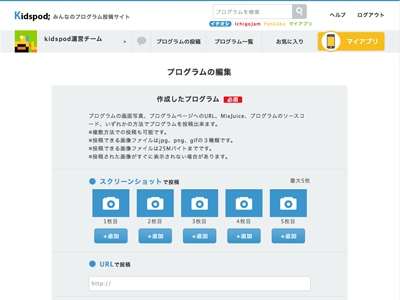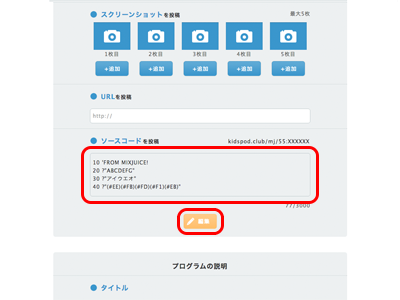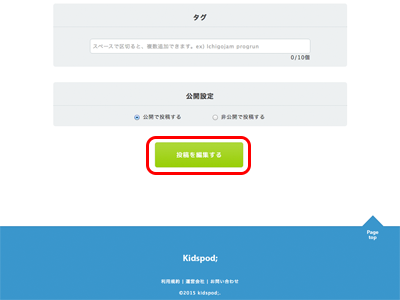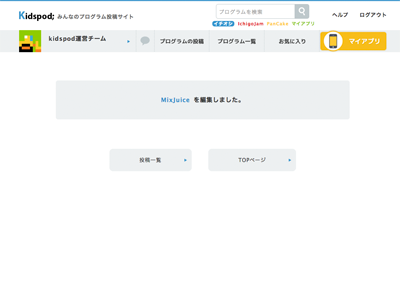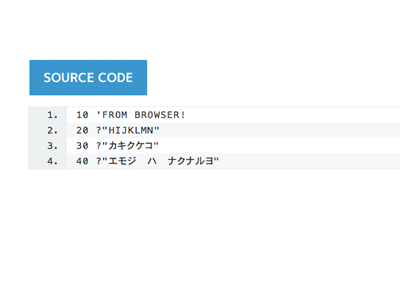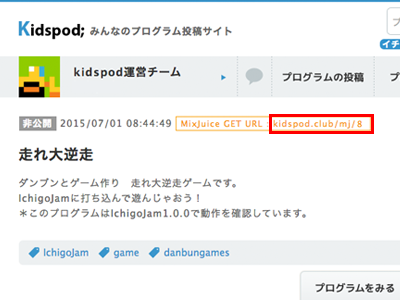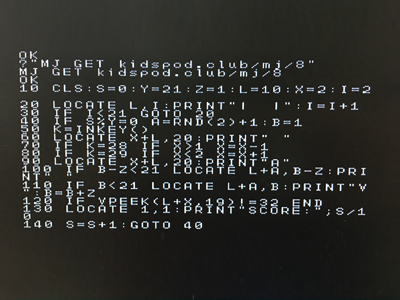Let's communicate with Kidspod; using MixJuice!
MixJuice is a network board for kids for network communications using IchigoJam or IchigoLatte.
Using MixJuice lets you quickly and easily posts programs you have written using IchigoJam or (No Suggestions), or to quickly and easily input posted programs into IchigoJam or IchigoLatte.
» Official site of MixJuice
1.Want to post to Kidspod; from MixJuice
Using MixJuice lets you quickly and easily post your program written with IchigoJam or IchigoLatte without making transcription mistakes.
- 1-1Perform "Post a program" from your PC browser
-
To post a program to Kidspod; using MixJuice, first perform "Post a program" from your PC browser.
Leave the "Post a source code" blank.
Enter information as you like for items other than the source code item. You can leave this item blank because it can be edited later.
Once you have finished entering the information, press the "Confirm posting details" button to post the program.
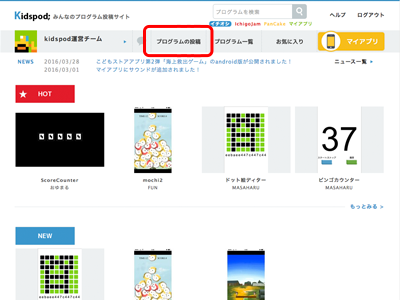
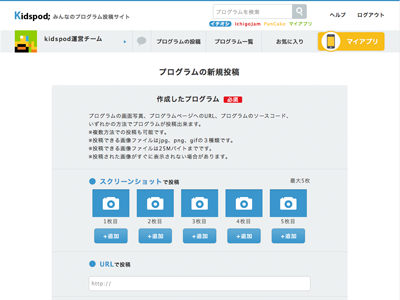
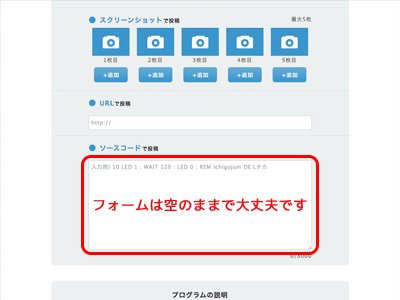
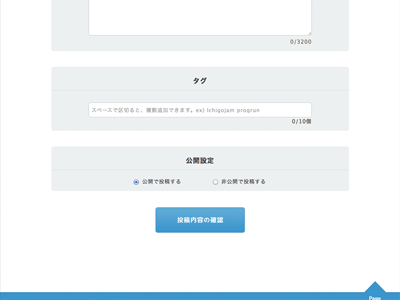
- 1-2View URL for posting from MixJuice
-
Then, move to the program editing screen.
Move to the screen of the program you have just posted, and from there move to the "Program editing screen."
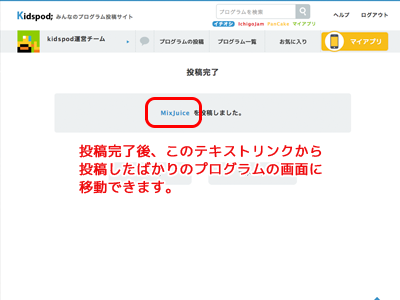
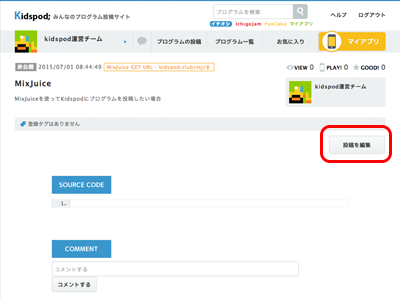
The program editing page shows the URLs that allow you to post your program from MixJuice.
To post a source code written with IchigoJam or IchigoLatte, use the upper or lower URL, respectively.
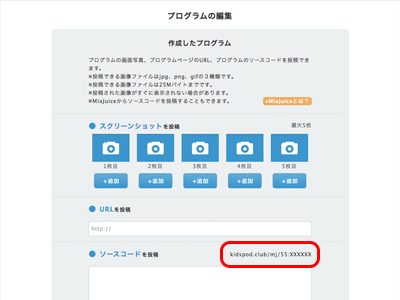
- 1-3Post a source code from MixJuice
-
Use the MJ POST command of MixJuice to POST the desired source code to the URL mentioned earlier.
As explained in 1-2, the URL differs between the case with IchigoJam and the case with IchigoLatte.
Once you have posted the program successfully, MixJuice displays "POST OK!"
Now posting from MixJuice has been completed.
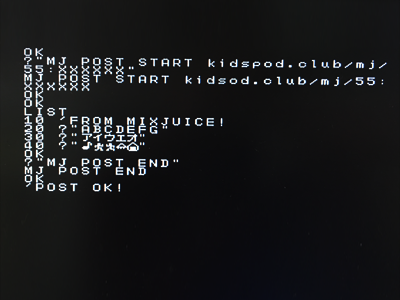
Now let's view the Kidspod; program page.
The source code has been replaced with the one posted from MixJuice.
(A PC browser cannot display pictograms, so "(#Number)" is shown for IchigoJam and "#" for IchigoLatte.)
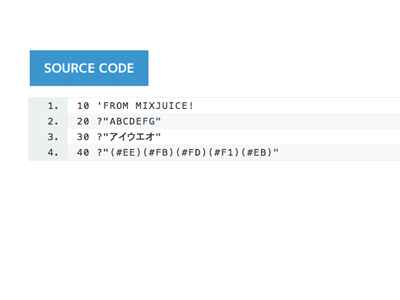
When a source code written with IchigoLatte has been posted, a link to LattePlayer is displayed.

» What is LattePlayer?
2. Want to update the program posted to Kidspod;.
You can use MixJuice to update the source code of a posted program.
*Note that if updated, the posted source code is lost.
- 2-1Move to the program editing page for the source code you want to update.
-
Use the "Program list" button to move to the page showing the list of posted programs.
Pressing the "Edit" opens the "Edit program" page.
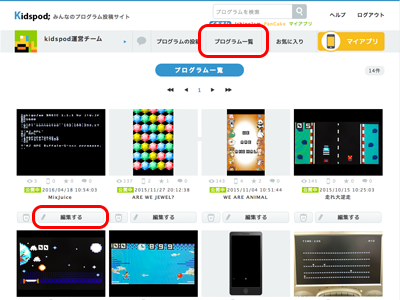
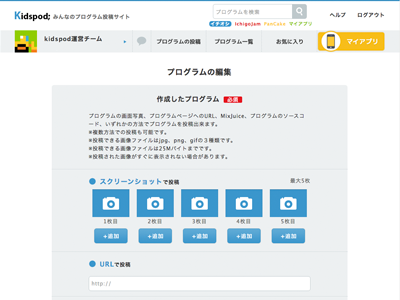
- 2-2View URL for posting from MixJuice
-
The program editing page shows the URLs that allow you to post your program from MixJuice.
To post a source code written with IchigoJam or IchigoLatte, use the upper or lower URL, respectively.
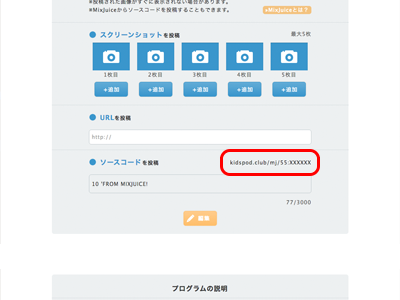
- 2-3Post a source code from MixJuice
-
Use the MJ POST command of MixJuice to POST the desired source code to the URL mentioned earlier.
As explained in 2-2, the URL differs between the case with IchigoJam and the case with IchigoLatte.
Once you have posted the program successfully, MixJuice displays "POST OK!"
Now posting from MixJuice has been completed.
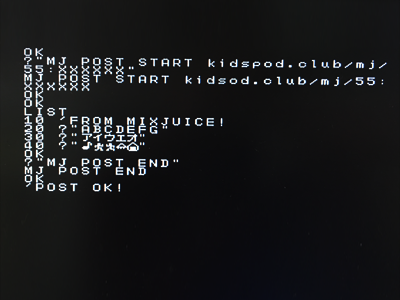
Now let's view the Kidspod; program page.
The source code has been replaced with the one posted from MixJuice.
(A PC browser cannot display pictograms, so "(#Number)" is shown for IchigoJam and "#" for IchigoLatte.)
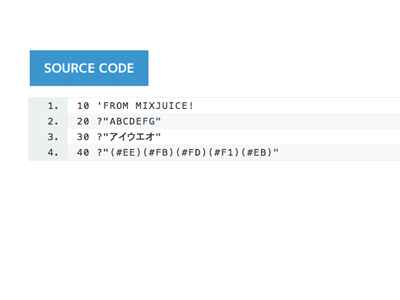
When a source code written with IchigoLatte has been posted, a link to LattePlayer is displayed.

» What is LattePlayer?
3.Want to edit the program posted from MixJuice on my PC browser
You can also edit a program posted/updated from MixJuice on your PC browser.
*Note that if edited from a PC browser, the pictograms of IchigoJam and IchigoLatte will be lost.
- 3-1Move to the page of the program you want to edit.
-
Press the "Edit posting" in the program page to move the "Edit program" page.
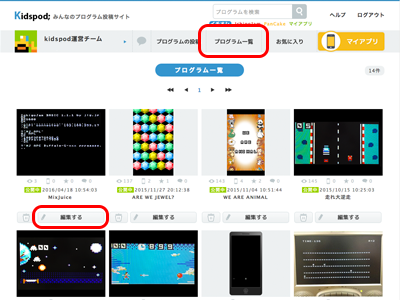
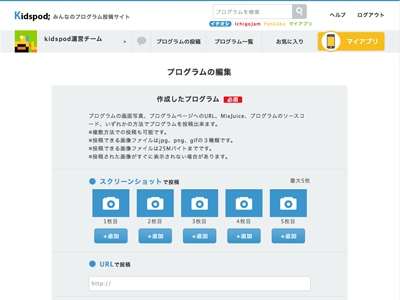
- 3-2Edit the source code
-
Press the Edit button in the "Post source code" item.
The display of the source code area will change for you to edit the source code.
*Note that the pictograms will be lost.
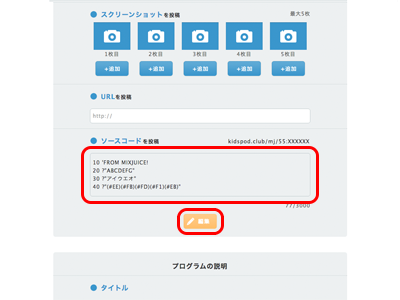

- 3-3Press the "Edit posting" button.
-
Once you have finished editing the source code, press the "Edit posting" button.
When the "Editing completed" page opens, you have successfully edited the source code.
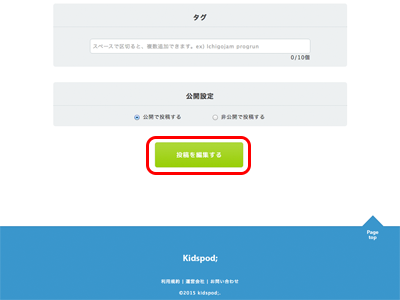
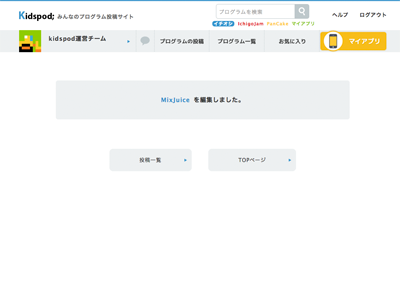
Now let's view the Kidspod; program page.
The source code has been replaced with the one edited from your PC browser.
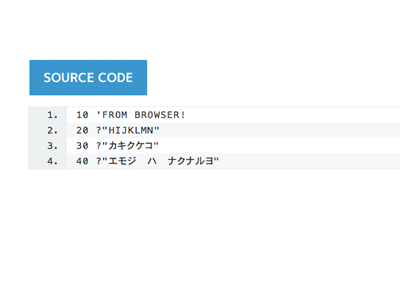
4.Want to receive a program in Kidspod; using MixJuice
Using MixJuice lets you quickly and easily input a program posted to Kidspod; into IchigoJam or IchigoLatte without making transcription mistakes.
- 4-1View the URL of the program you want to receive
-
Check the URL of the program you want to receive.
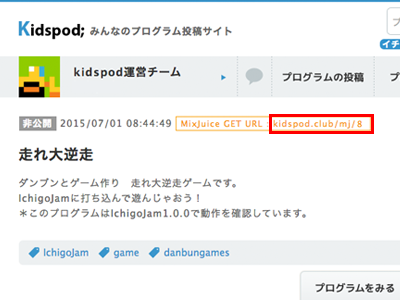
- 4-2Receive source code using MixJuice
-
To receive source code using MixJuice, use the MJ GET command.
The URL is
kidspod.club/mj/XXX
Replace XXX with the program ID you have seen earlier.
(The URL is, for instance, kidspod.club/mj/8.)
When the command execution is successful, you can get the source code of the program.